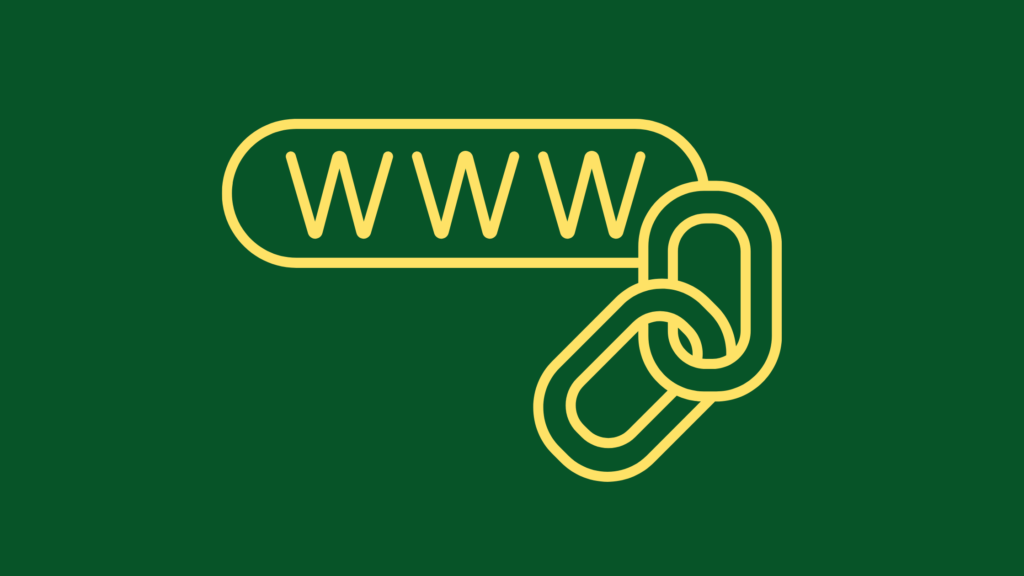
How to Create a Cross-Reference in FrameMaker
Introduction
A cross-reference is often used in technical and scientific publications to indicate related information. The purpose of cross-referencing is to help the reader find related information in the document.
The following are some examples of how cross-references can be used in a document:
A) To provide information about an author or article that is referenced but not included in the current document.
B) To provide additional background information on a topic that is not covered in depth in the current document.
C) To provide alternative explanations for concepts that may be unfamiliar to readers.
D) To indicate where more detailed information on a topic can be found elsewhere.
FrameMaker
The linked cross-references are updated automatically when you edit your document or book and select Edit > Update References.
How to Link a Cross-Reference
- Enter your cursor to where you want your cross-reference to be.
- Then select Special > Cross Reference (or use the very useful Esc+S+C hotkey shortcut).
- In the Cross-Reference dialog box, make sure PARAGRAPH is selected for Source Type.
- Select a PARAGRAPH STYLE in the PARAGRAPH TAG window. All text for the document (the NAME of which is displayed in the DOCUMENT field on top) tagged with that paragraph style will be listed in the PARAGRAPHS text box on the right.
- Select the text on the right window TO WHICH you’d like to create a cross-reference from your cursor position.
- Then select a REFERENCE FORMAT from the drop-down list at the bottom.
- Click the INSERT button and you are done. The cross-reference is inserted to where your cursor is.
Now you have an accurate and great-looking cross-reference that will be updated every time you edit your chapter or book.

