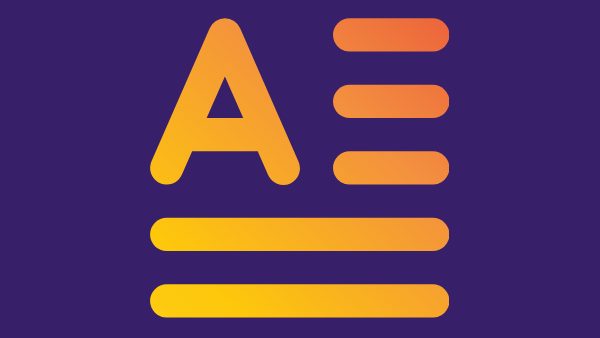
How to Create a New Paragraph Style in a FrameMaker Document
Introduction
FrameMaker Paragraph style is a paragraph formatting style that you can apply to text in FrameMaker. There are four basic paragraph styles: Heading, Body, Footnote, and Header.
The purpose of paragraph styles is to make it easier for you to format your text consistently by assigning a specific style to each type of text. For example, by applying the Heading style to all headings and the Body style to all body text, you will be able to quickly change the appearance of a document by changing just one or two settings instead of going through each paragraph individually.
New Paragraph Styles in FrameMaker
Like all powerful software applications, FrameMaker also has a lot of features and configuration possibilities. One of those features is the ability to create new paragraph styles.
Each paragraph style in FrameMaker is represented by a “Paragraph Tag.” So to create a new formatting style you actually create a “tag.”
How To Create Paragraph Styles in FrameMaker
Here is how you can create a new paragraph style/tag for your FrameMaker (FM) document:
1) Open your FM document and place your cursor anywhere in it, or select some text that you’d like to re-format with the new tag.
2) Click Ctrl + M (Windows) or select Format > Paragraphs > Designer from the main menu to display the Paragraph Designer dialog box.
3) Click the Commands down-arrow at the lower left to display the COMMANDS pop-up menu.
4) Select New Format option to display the New Format dialog Box.
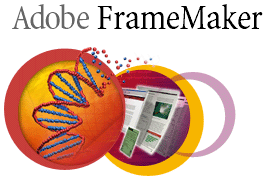
5) Enter a name for your new paragraph tag. If you’d like to apply it to any selected text, select the “Apply to Selection” check-box. If you’d like to store and display the new format style tag in the Paragraph Tag Catalog, select the “Store in Catalog” check-box.
6) Click the Create button to create your new paragraph style tag.
7) After your new tag’s name is displayed in the “Paragraph Tag” field of the Paragraph Designer dialog box, you can further fine-tune it by entering the appropriate values in the Basic tab.
8) To apply the changes only to the text you’ve selected, click the Apply button.
9) To apply the changes to every instance of that paragraph style, click the Update All button.
TEST: If you performed every step correctly, your new paragraph style should be now displayed in your list of paragraph styles.
Select Format > Paragraphs > Catalog from your main menu to display the Paragraph Catalog. You should see your new style listed there.
For Those Who Use FrameMaker 2020
1) Open your FM document and place your cursor anywhere in it, or select some text that you’d like to re-format with the new tag.
2) Click Ctrl + M (Windows) or select Format > Paragraphs > Paragraph Designer from the main menu to display the Paragraph Designer dialog box.
3) Enter the name of the new style in the Style field.

4) Make all the necessary changes in the Basic, Font, Pagination, etc. tabs.
5) Click Create Style button.
Conclusion
Adobe FrameMaker is the information design platform of choice for most professional technical writers and technical communicators across the globe.
