Create PowerPoint Presentation Automatically from Word
Do you know how easily you can create a create Powerpoint Presentation automatically from Word, complete with individual slides, with a few clicks?
This way you do not have to copy and paste your text from the MS Word document to all the individual PPT slides. A great time saver!
Here is how to do it.
First, prepare your MS Word document by using Word’s built-in paragraph styles. This point is important since WORD PARAGRAPH STYLES are directly mapped as PPT PARAGRAPH STYLES when the Word document is imported into PPT.
(1) Let’s say this is your sample MS Word document:
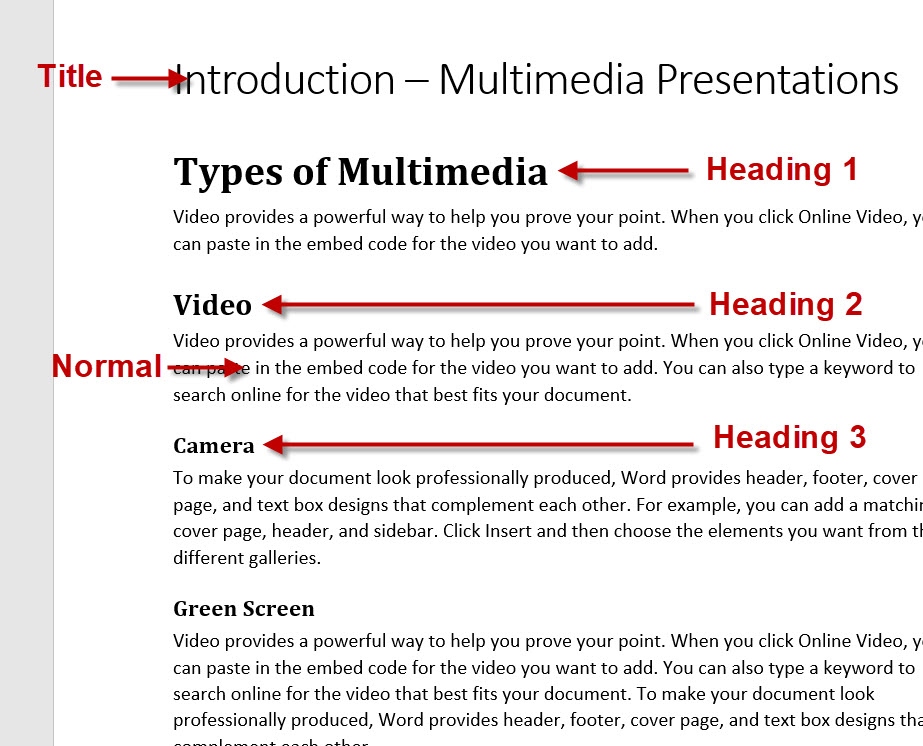
(2) Save your MS Word file.
(3) Open your PPT file. Go to HOME > NEW SLIDE > SLIDES FROM OUTLINE.
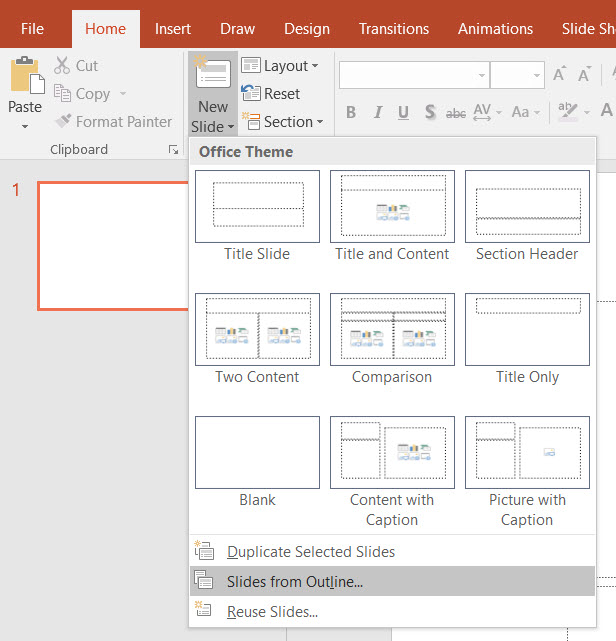
(4) Browse and find your MS Word file. Click INSERT.
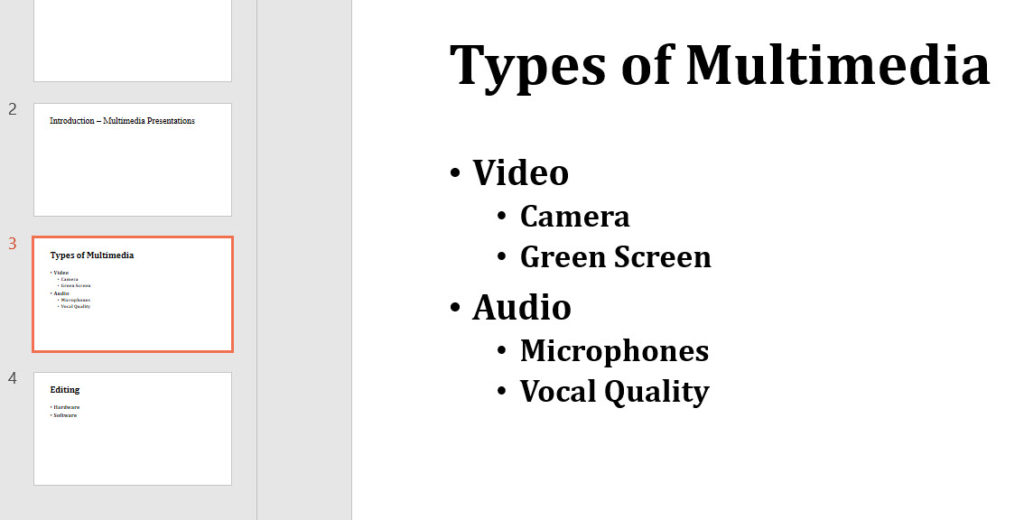
PPT will create a new slide for TITLE and HEADING 1 styles, and respective entries for other paragraph styles EXCEPT for NORMAL (body text).
Now you can enter body text for each of the headings and sub-headings.
